MIC Setup for Windows & Mac PC
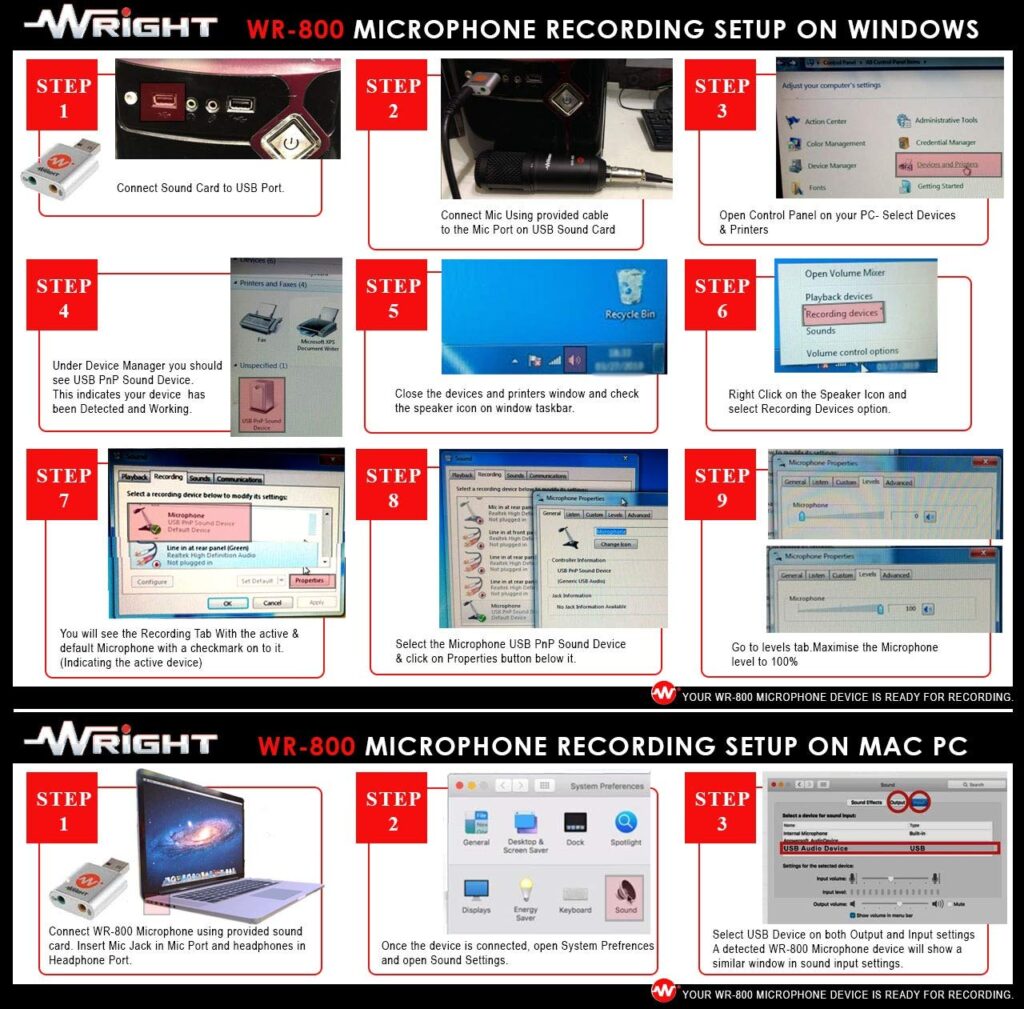
Note: Window 10 has 1 channel, 16 bit, 44100 Hz (CD Quality by default that needs to be changed)
PC [Windows 10] Setup for AUDIO INTERFACE USB 2.0:
After Connecting WR-12 Audio Interface to your PC or Laptop follow the steps below:
1) Right click on the loudspeaker icon in the Taskbar and select “Open Sound Settings”
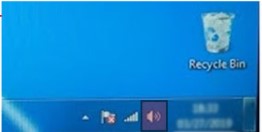
2) Click on the link “Sound” option.
3) select the “Recording” tab
4) Select Microphone (USB Audio Codec)
5) Choose – Device Properties by clicking on the properties button as shown in the fig. below:
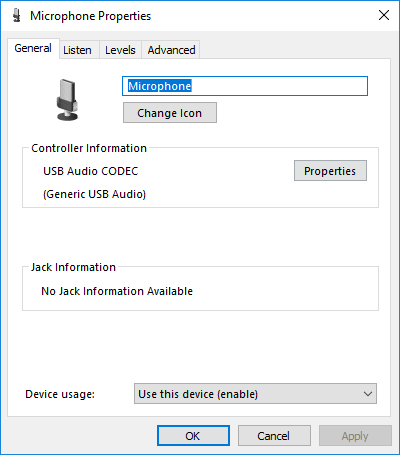
6) Select the “Advanced” tab
7) From “Default Format” Dropdown List select – 2 Channels 16-bit 44100 Hz (CD Quality) as show in the fig. below:

Now you can start using both Audio Interface Channels.
